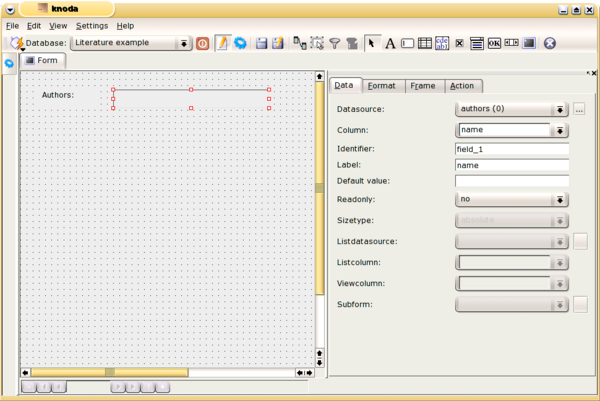Table of Contents
Now let's create a new form. We will design the form to allow us the ability to browse the authors and display the titles of their literature.
Double-click "Forms" in the list view. The formdesign dialog window will then be displayed. This window has a vertical toolbar on the left hand side. The "Property editor" dialog is then also displayed.
The toolbar is used to select objects for placing on the form. Possible objects are:
label: a label displays (static) text on the form
lineeditfield: shows the actual row data of a specific column of a datasource
gridfield: shows all data of a datasource in a grid
memofield: like a lineeditfield, but allows you to handle multiline data
booleanfield: a datafield that has two states: true and false
combobox: like a lineeditfield combined with a listbox to select from predefined values
button: starts an action when clicked
image: shows an image, either data-aware or stored within the form
date: lets the user select the date within a calendar style widget
row selector: lets you browse the rows of a datasource
To place an object on the form, select the relevant button from the toolbar and then click on the position in the form where you want the object to be displayed.
In our example we want to display the author's name, so we do this by using the lineeditfield object. This object on its own will look meaningless to the user. So we will create a label with some meaningful text and put it in front of the lineeditfield. To align these two objects horizontally, click on the first one, while pressing and holding down the Control key and click on the second object. This will select both objects. Now click the right mouse button and select "Align".
The next task is to change the properties of the objects.